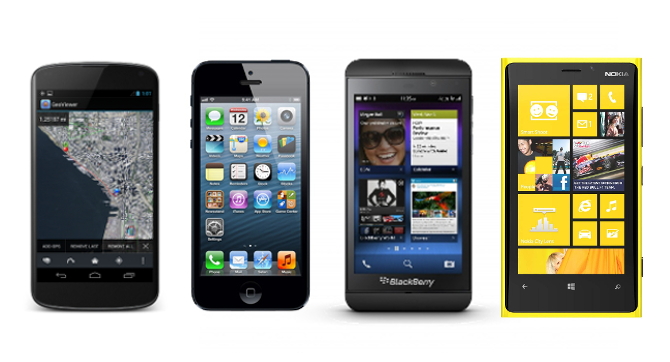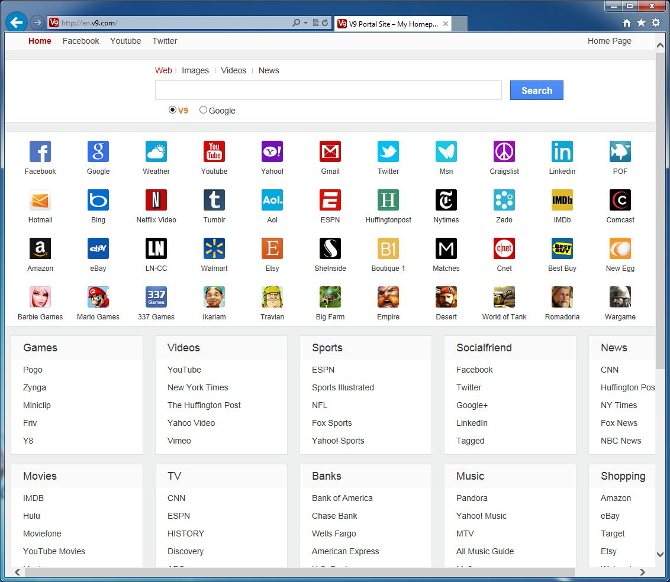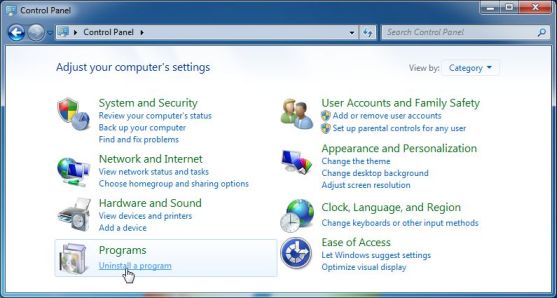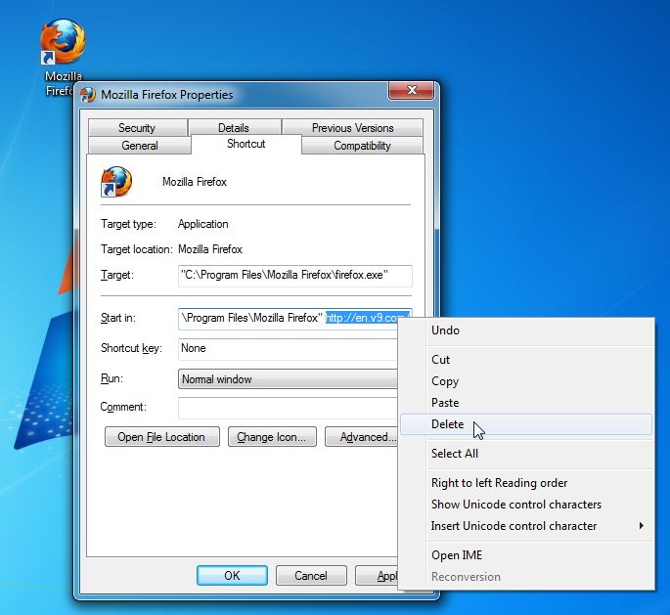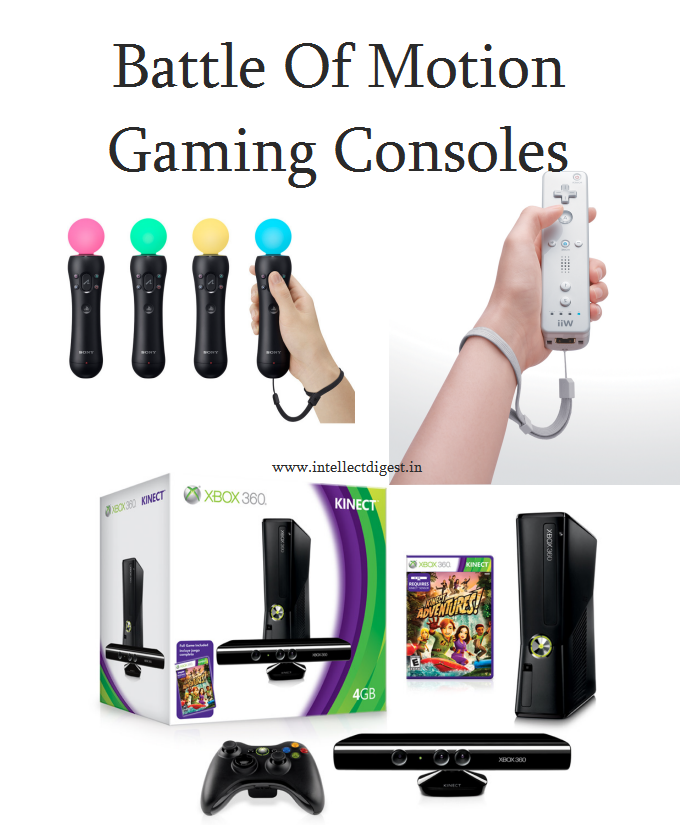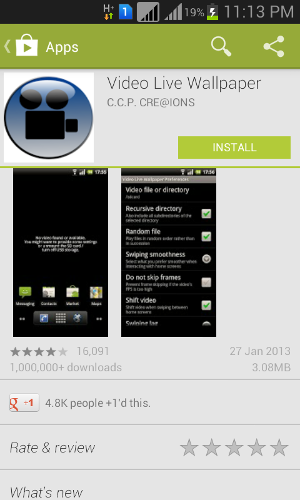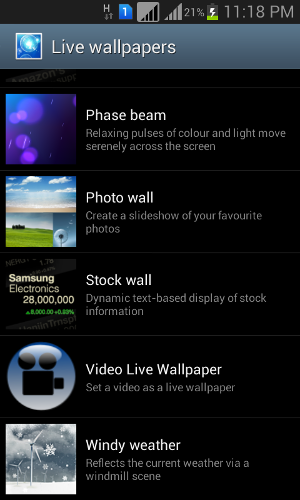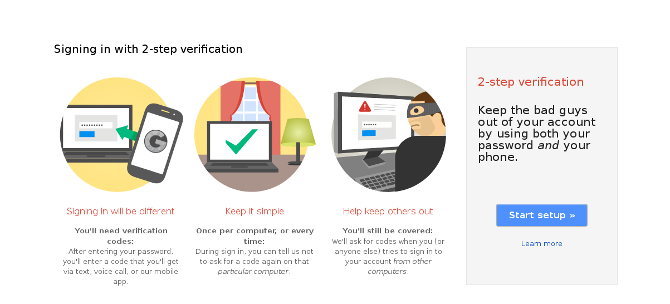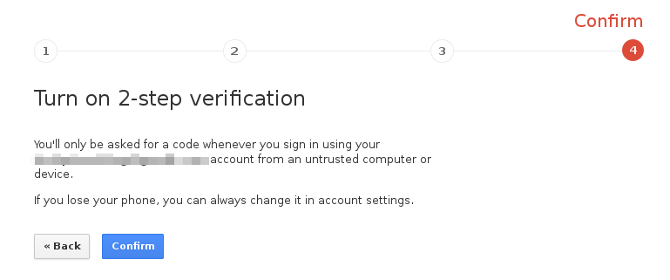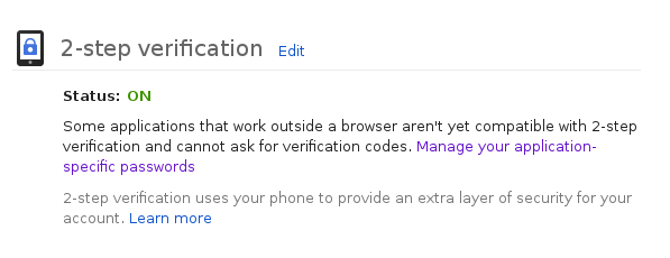With Google impromptly releasing the factory images of the just announced Android 4.3 some of the users might be excited to get the new update asap.
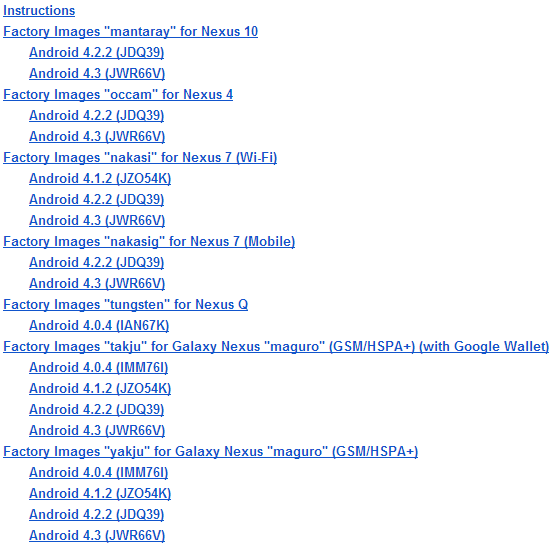
There are two ways to update to the latest firmware. First is specifically for users with a custom recovery and the other is generic for all. In case you are not familiar with the flashing process we will not suggest you to do anything and instead wait for the OTA update.
The generic guide is itself mentioned on the Factory Image download page and you can follow up from there. In case you have the custom recovery installed, you can do it the easy way mentioned below.
Disclaimer : Intellect Digest does not take any responsibility if there is any harm done to your device. Flash at your own risk.
Procedure:
- Download the update from download page.
- Save the update to internal memory or SD card of your Android device.
- Boot into custom recovery by restarting the device and holding vol up + power key.
- Select “Install zip from sd card”
- Choose the update package and select ‘Yes’
- Wait till the process completes and done.