Facebook is a great platform to stay in touch with your friends. It enables people in your friend list to post comments, pictures and videos on your wall and vice-versa. Sometimes, however this activity becomes quite exasperating when a person posts undesirable content on our wall. If you are also experiencing this trouble, then you no longer have to worry about it, since in this post we have come up with simple steps to help you stop such people from publishing unwanted content on your wall without unfriending them. Read on to find out how to block people from posting on your Facebook wall.
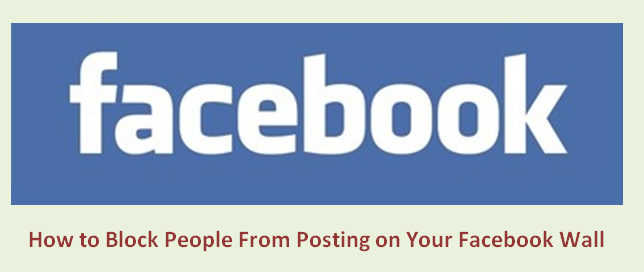
How To Block People From Posting on Your Facebook Wall
Follow the steps mentioned below to stop people from posting anything on your Facebook wall.
- Login to your Facebook account and click on the inverted triangle at the top right corner of Home page. A drop down list will appear. Now select ‘Settings’ from the drop down list.
- A new page will appear. Choose ‘Timeline and Tagging from the options displayed on the left.
- In the ‘Who can add things to my timeline?’ section, click on ‘Edit’ option written with ‘Who can post on your timeline?’ and select ‘Only Me’. Click on ‘Close’.
Following these steps, you will be able to block every person in your friend list from posting on your Facebook wall. There is another option you can choose, in which a person would be able to post anything on your wall but it would only be you who will be able to see that content. No one else in your friend list would get to know what has been posted.
- For enabling these settings, go to the same ‘Timeline and Tagging option using steps mentioned above and then go to ‘Who can see things on my timeline?’.
- Select ‘Edit’ option written with ‘Who can see what others post on your timeline?’ and choose ‘Only Me’ from the drop down list.
- You can also customize who can see the posts by selecting ‘Custom’. Add names of the people in your friend list who you want to see future posts on your Facebook wall in ‘Share This With’ while those with their names in ‘Don’t share With’ won’t be able to see the content which has been posted on your Facebook wall.
Stay tuned with us for more updates from Gadgets World!
Also Read: How To Delete Facebook Search History On Your PC Or Smartphone






