Google has added many new features to the Chrom web browser. It has even brought back some new features. Read more to find out about How To Reopen Accidentally Closed Tab On Chrome
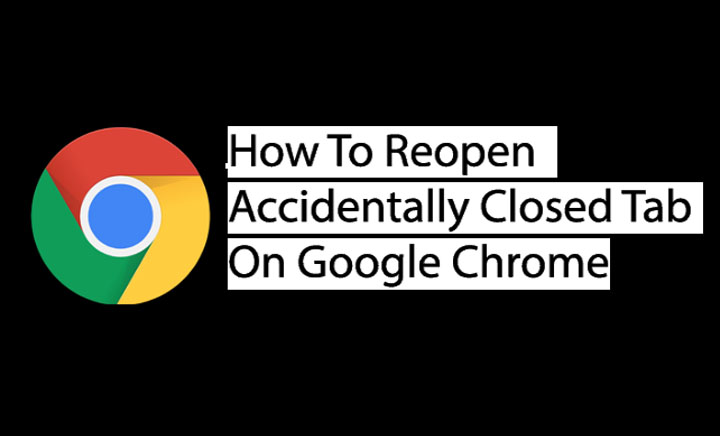
The Google Chrome is said to be even faster and more secure. Now, the search engine giant has added features that allow you to create multiple Chrome profiles and share links easily.
Additionally, the company once again allows you to reopen accidentally closed tabs. So if you accidentally close a tab, you easily reopen it and get your tab back. Here’s how:
You May Also Like: How To Schedule Instagram Live In Easy Steps
How To Reopen Accidentally Closed Tab On Chrome
- In Google Chrome, right-click on an empty space of the tab strip.
- Then, click Reopen closed tab.
- That’s it!
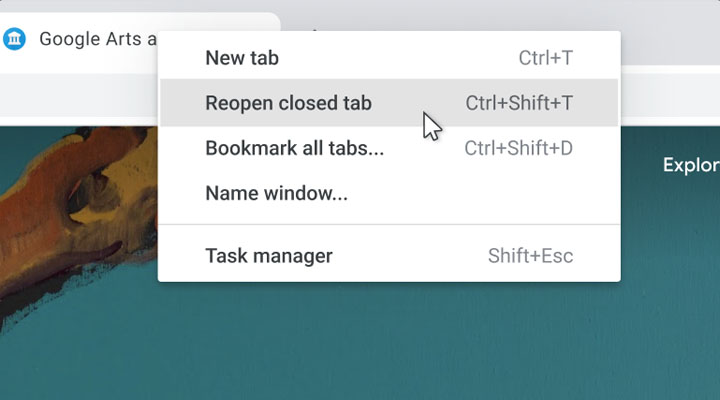
Alternatively, you can use a keyboard shortcut: Ctrl + Shift + T to reopen an accidentally closed tab.
You May Also Like: How To Bulk Delete Posts On Instagram In Easy Steps
Conclusion
Google Chrome was first released in 2008 for Microsoft Windows. The cross-platform web browser was built with free software components from Apple WebKit and Mozilla Firefox.
Recently, the search engine giant added a tab groups feature to help you organize your tabs. You can simply right-click to group your tabs together and label them with a custom name and color.
The grouped tabs can be moved and reordered on the tab strip. Google has been testing this feature for several months now.
You May Also Like: How To Restore Recently Deleted Photos, Videos On Instagram
We hope the above-mentioned article was helpful. Let us know in the comments section below,






