Perhaps we all are aware of basics of Facebook like making profile, posting statuses, making comments, posting images, chatting, adding or deleting friends and much more. But are we really familiar with the website? With Facebook getting updated every other day, it’s really difficult to keep up with it. Thus, in this post, we have mentioned 6 tricks which you didn’t know even existed. Read on to find out 6 interesting Facebook tips & tricks which you can not afford to miss! Let’s have a quick glance.
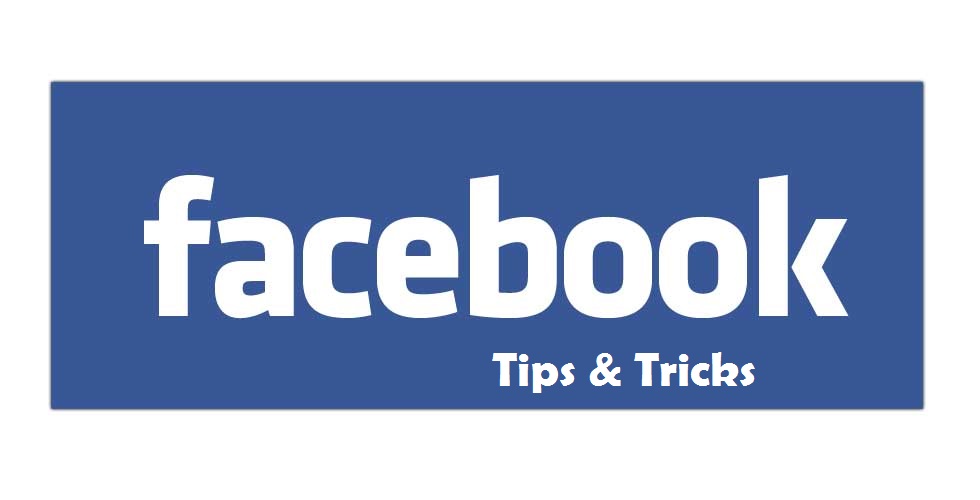
Facebook Tips & Tricks
Check out the tips & tricks listed below to make Facebook more interesting:
1. Block Unwanted Statuses From Showing Up
If you are annoyed with statuses of unwanted people in your Facebook friend list, then you can stop their posts from showing up on your Home page without unfriending them. To stop receiving updates, click on the down arrow key at the right corner of their status update. A drop down list will appear. Click on ‘Unfollow‘, this will stop their statuses from showing up on your page. If you decide to change this setting, you can simply go to their profile and click on ‘Follow’. option.
2. Go Offline
You can turn off your Facebook chat for everyone or for a particular person in your friend list. To turn off Facebook chat, click on circular gear icon at the bottom of the chat bar and choose ‘Turn Off Chat’. Now you can turn off the chat for everyone, or for everyone except a few or for only some people in your friend list. This will show everyone or the person you choose, your status as offline even if you will be online. You will still be able to receive messages from them but they will see your chat status as offline.
3. Turn Off Notifications Sounds
Notification sound sometimes seems annoying especially when you comment on other’s update and you are notified every time someone else comments on it, well, you can turn that off. Click on the inverted triangle located at the top right corner of your Facebook’s Home page and choose Settings. A new page will appear, now click on Notifications written on the left of the page. A list will be displayed, go to the ‘How You Get Notifications’ section, click on view written against ‘On Facebook’ and uncheck the box where it says ‘Play a sound when each new notification is received’. This will disable notification sounds.
4. Add Privacy To Photos
Remember those carefree days when we used have a small Facebook friend list containing only those who are close to us. But now, scenario is different. We have 100’s of people in our friend list including those who we do not know properly. Just like our friend list is expanding, need to maintain the privacy of our profile especially photos is also increasing. You can edit the privacy of your updates easily. Click on the Lock icon at the top right corner of Facebook page and select ‘Who can see my stuff’. Now if you want your Facebook updates to be visible to your entire friend list, choose Friends. If you want to customize the list, then click on ‘Custom’ and type the names of people whom you want to ‘Share it with’ or ‘Don’t want to Share it with’.
5. Hidden Inbox Messages
Not many people are aware of this, that messages which you receive from people in your friend list go to Inbox, while messages from people you have no mutual friends with, go to ‘Other’ folder. Facebook never notifies about those messages and you can manually check such messages by clicking on Message icon at the top of the page and then click on ‘Other’ written next to ‘Inbox’.
6. Remove Last Active Time From Facebook Messenger
There is no proper solution for this trouble. There is no in-built solution provided by Facebook or any Third party app to get rid of this issue. However, you can start using web browser on your desktop or phone to chat instead of Facebook messenger since your last active time will not be displayed if you log in through web browser unlike Facebook messenger.
Video: Facebook Tips & Tricks
Did you find the tips & tricks mentioned above useful? Let us know know in comments below.
Also Read: How To Block Someone On Gmail [Tutorial]






