WhatsApp has rolled out a new Edit Message feature that allows users to modify text messages even after they are sent. Read more to find How To Edit WhatsApp Messages After Sending Them
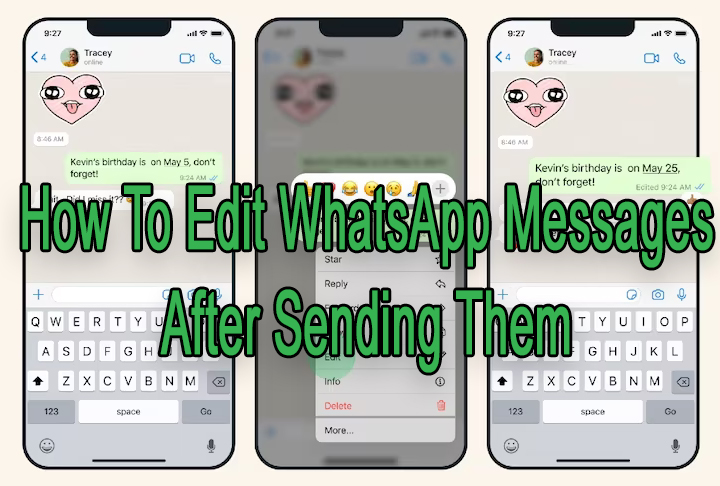
WhatsApp has added a new feature that will let you edit your sent text messages. However, you can only do this up to 15 minutes after the delivery.
The Edit Message feature is now being rolled out to global users. You will find it in the latest updates on the Android and iOS apps. It will also work on WhatsApp Web for desktops.
WhatsApp claims that all the edits made will be protected by end-to-end encryption. However, they will be shown with an ‘edited’ tag written along the time stamp.
Also Read: How To Add More Than One Link To Instagram Profile Bio
The new feature can be used for ‘correcting a simple misspelling or adding extra context to a message’. Here’s how to use it:
How To Edit WhatsApp Messages After Sending It
- Download the latest version of WhatsApp on your smartphone.
- Next, select the sent text you want to edit.
- Now, long press and hold this message.
- Then, from the menu, choose the ‘edit’ option to modify this text.
- That’s it. Now, the edited text will be available on the receiver’s chat.
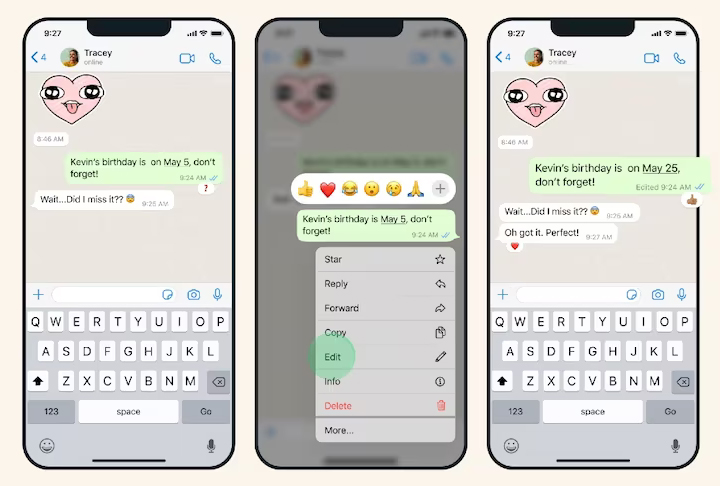
Please note that while the receiver will see the ‘edited’ tag, they will not be able to see the editing history of the text.
Also Read: How To Use WhatsApp Account On Second Phone
Conclusion
In a Facebook post, Meta-CEO Mark Zuckerberg stated that the new feature will make it easier for users to correct their mistakes without deleting the entire text. WhatsApp also has the option to delete a sent text if it is sent to the wrong number or by mistake.
Also read: How To Check If Your PAN And Aadhar Are Linked? If Not Linked, How To Link It?
We hope the above-mentioned article was helpful. Let us know in the comments section below.






