With so many apps on a smartphone, notifications can become annoying. Once in a while, one ends up clearing an important notification by accident. Read more to find How To Access Notification History On Your Android Smartphone
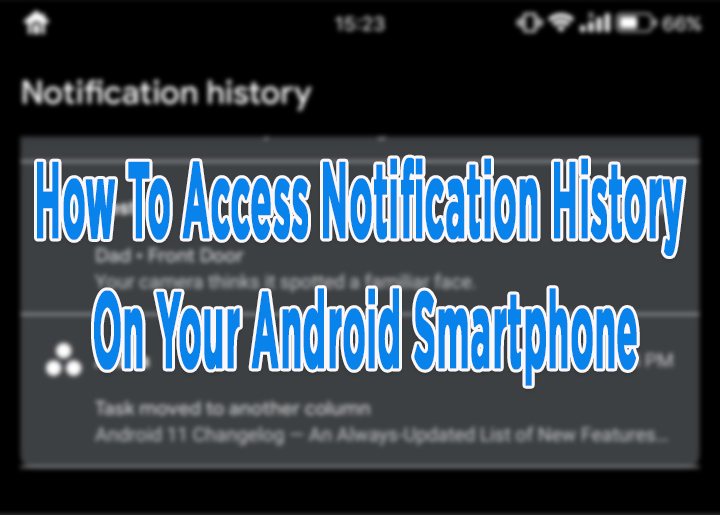
While most smartphone notifications are avoidable, certain notifications are essential. Have you ever hit “Clear all” and deleted an important notification accidentally?
If you dismiss an important alert before realizing its importance, don’t panic. A hidden Android feature allows you to see all recently-received notifications.
Also read: How To Delete Google History From Your Phone In Seconds
Let us walk you through the process of retrieving a dismissed notification on your smartphone. Here’s how to see all recent alerts:
How To Access Notification History On Your Android Smartphone
- Long-press an empty portion of the home screen
- Now, choose “Widgets”
- Next, long-press the “Settings shortcut” widget and drag it to the home screen
- Now, a page will appear with several options
- Select “Notification Log.”
- That’s it!
Now, you will be able to see a history of all your recent alerts (depending on the number of notifications received on your device).
The notifications log shows the title of the alert, the name of the app which sent it, and the time/ date it was sent. The Android 11 even shows the content of the alerts.
Note: Apparently, this method might not work on all smartphone models.
Also read: How To Discover and Add New Lists Them To Your Twitter Feed
Conclusion
If you are tired of annoying sounds your smartphone from too many notifications, simplifying your smartphone is a good idea. It can also help you control smartphone addiction.
Alongside weeding out important calls, messages, and alerts from the spam, silencing notifications can even improve your sleep cycle and your health.
You can choose from various options, such as the ‘Do Not Disturb Mode’, turn on Gmail’s Priority Inbox, or just turn off lock-screen notifications.
Also read: How To Stop Annoying Notifications On Android Smartphone
We hope the above-mentioned tip was helpful. Are you excited to try it out? Share your views with us in the comments section below.






