Google Photos is a great way to back up your photos and videos. The cloud storage allows you to access old captures via any device that allows Google account sign in. Read more to find How To Recover Deleted Videos From Google Photos

While there are many cloud storage options, Google Photos is one of the most preferred backup options for storing your photos and videos, especially for Android users.
The Google Photos can be accessed anytime any through device that lets you sign into your Google account. It categorizes photos/ videos based on faces, places, time, and more.
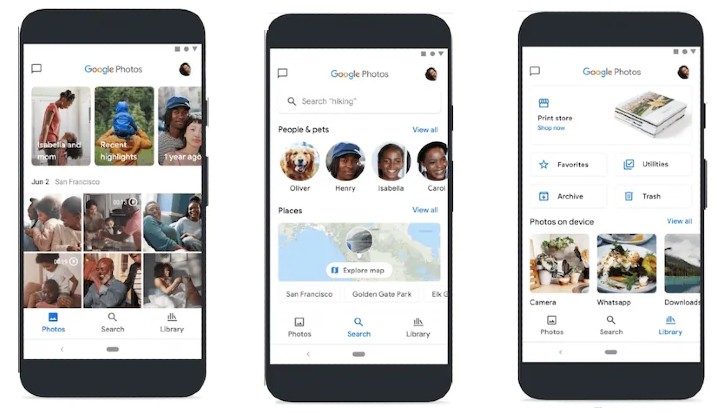
Additionally, the platform even allows you to recover deleted photos and videos. The deleted files are kept in the Trash folder for 60 days before they are erased forever.
Also read: How To Use Google Chrome In Dark Mode On Android Devices
How To Recover Deleted Videos From Google Photos
- Open the Google Photos app on your device.
- Now, at the bottom, tap Library, go to the Trash folder.
- Then, find the video you want to restore. Touch and hold that video.
- Next, at the bottom, press the Restore option.
- Now, the video will be moved back to your device’s Gallery app, Google Photos library, and in the albums, it was in.
Alternatively, on your computer, you can go to photos.google.com and click on the Trash folder (on the left side of the window).
Next, select the video you want to restore and click Restore (at the top right). Now, the video will be restored to your Google Photos account and added back into any albums it was in.
Also read: How To Recover Deleted Files From Google Drive
NOTE: The restoration will happen only if the Google Photos Back Up and Sync feature is enabled. You won’t be able to restore a video if you moved it to Trash more than 60 days ago.
Also, you can only restore a video if the Trash folder was not permanently deleted or if the content was not permanently deleted from the device’s Gallery app, without backing it up.
Also read: How To Check If Your PAN And Aadhar Are Linked? If Not Linked, How To Link It?
We hope the above-mentioned article was helpful. Let us know in the comments section below.






