Microsoft Word is one of the most commonly used platforms to manage documents. However, these docs lack privacy. Read more to find How To Add Password To Microsoft Word Document on Windows
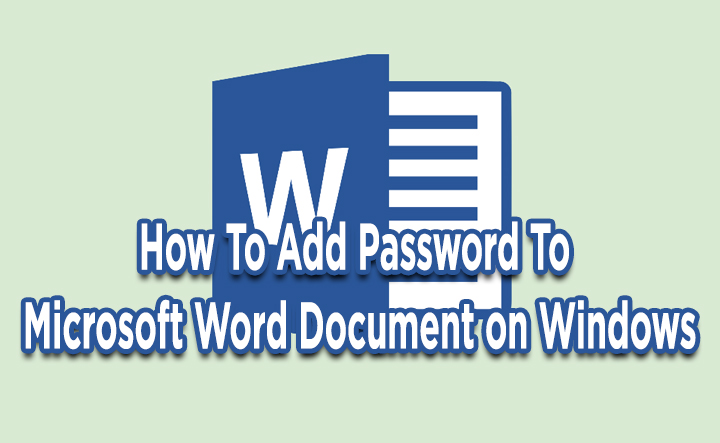
Privacy is a growing concern among people working on digital devices, specially in the current pandemic times. It is a good idea to encrypt the file and share the password only with those who need.
Let us help you password protect a Word document on Windows PC. The following steps will help you easily secure your documents that contain sensitive information.
Also read: How to Repost Instagram Story with Custom Fonts/ GIFs
How To Add Password To Microsoft Word Document on Windows
- Launch Microsoft Word on your Windows > open a document
- Go to File > click Protect Document > click Encrypt with Password
- Next, enter your desired password and click OK
- Now, you’ll be asked to re-enter your password to confirm
- Just click OK
- That’s it!
Now, when you close and reopen your document, it won’t open without entering the password.
Also read: How To Use AirDrop Feature To Transfer Files Between Two Android Phones
Note
This will stop people trying to break in into your account. It also works with a PowerPoint presentation or even an Excel Workbook.
On a Mac, open a Microsoft Word document and in the ribbon up top, click Review > Protect > Protect Document. Next, set your password and click OK.
You’ll also be asked to re-enter the password to confirm. Just click OK to finish the process. You can also set a password for modifying the document.
Also read: How To Make “TikTok” Videos On YouTube Shorts
We hope the above-mentioned article was helpful. Let us know in the comments section below,






