Migrating from an Android phone to an iPhone is not simple. However, there are several ways to safely transfer your data. Read more to find out How To Transfer Contacts From Android Phone to iPhone
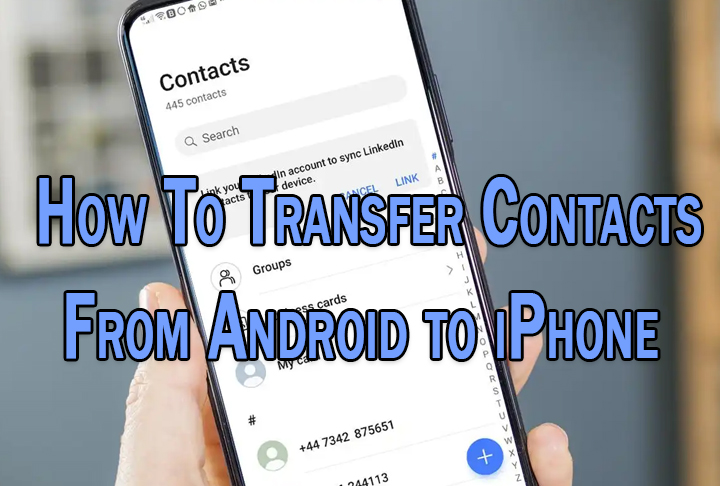
iPhone is an attrcative device to own. However, it also comes with its own ecosystem. Shifting your data from an Android smartphone to an iOS device can be quite difficult.
You need to transfer your music, photos, videos, calendar, and apps. However, people often forget to transfer your contacts.
In this article, let’s take a look at a few easy ways to transfer the contacts from your Android phone to new iPhone. This includes Apple’s Move to iOS app, your SIM card, or Google.
The simplest way to transfer contacts is a SIM card. Simply back up your contacts on your SIM card before removing it from your Android phone and placing it in your iPhone.
Also Read: How To Find Wi-Fi Password On Android Phone
How To Transfer Contacts From Android Phone to iPhone with Your SIM Card
- On your Android phone, open the Contacts app and tap on the menu button.
- Now, navigate to Settings and find the Import/Export setting.
- Then, tap the Export button and choose to export to the SIM card.
- Once the export is complete, remove the SIM card and insert it into your iPhone.
- Next, tap the Settings app on the iPhone.
- Now, tap Contacts and select Import SIM Contacts.
- That’s it! Your contacts will be available in the Contacts app on your iPhone.
Note: The SIM cards need to be the same size in both devices. All recent iPhones use Nano SIMs.
Also Read: How to Enable Paytm Tap On Android Smartphone
How To Transfer Contacts From Android Phone to iPhone with Move to iOS App
- On your Android smartphone, go to the Google Play store and download the Move to iOS app for Android devices.
- Follow the instructions to get all the data on your Android device (contacts, text messages, photos, videos, calendar, email accounts, website bookmarks).
- That’s it!
Note: This method does not transfer your Android apps. It only makes suggestions for similar apps on the App Store.
Also read: How To Make Offline UPI Payments
How To Transfer Contacts From Android Phone to iPhone Google
- Open the Google account on your Android device.
- Now, tap Settings > Account.
- Then, toggle Sync Contacts to On.
- Next, add your Google account to your iPhone.
- Then, move the Contacts slider to the On (green) position.
- Now, your contacts will sync to the iPhone.
- That’s it!
Note: Any changes you make to your iPhone address book will sync to your Google account. This is pretty useful when you need to transfer to other devices.
Also read: How To Check If Your PAN And Aadhar Are Linked? If Not Linked, How To Link It?
We hope the above-mentioned article was helpful. Let us know in the comments section below.






