Smartphones are used for almost every task nowadays like making calls, browsing social media accounts, capturing images, listening music and playing games. Yet, there are many things which we prefer doing on our laptop like watching movies, making presentations etc. But what if your smartphone and laptop work together? Wouldn’t things be more convenient? There are many ways with which you can use your android or iOS device as trackpad or keyboard for your laotop? In this post, we will help you learn how to use Remote Mouse app to convert your smartphone into wireless keyboard or mouse for your PC.

Remote Mouse App lets you use your smartphone as a keyboard or mouse for your PC. With the help of Remote Mouse app, you can browse your PC using your smartphone. This app allows you to use your smartphone as a keyboard to type as well as a mouse to perform all functions like single click, double click, right click, drag and scroll. Let’s get started with the tutorial.
How To Convert Your Smartphone Into Wireless Keyboard Or Mouse For Your PC
Follow the step by step tutorial mentioned below to turn your mobile or tablet into wireless mouse, keyboard or trackpad.
- Download and Install Remote Mouse App On Your PC: Visit the Remote Mouse website and download the latest and appropriate version of the app on your Mac or Windows PC.
- Download and Install Remote Mouse App On Your Smartphone: Go to the Google Play store on Android or App store on your iPhone and download the latest version of the app on your device.
- Make Sure Your PC & Smartphone Are On Same Wi-Fi Network: Connect your Android or iOS phone or tablet to the same Wi-Fi network to which your PC has been connected.
- Launch App On Your PC & Smartphone: Launch the app on your PC first, followed by your Android or iOS device. Once you have launched the app on your smartphone, it will search for laptops to connect. There is an option for auto connect while you can also connect your smartphone or tablet with PC manually using IP address or QR code. Click on the connect button and you are ready to go!
- Moving your finger across the screen will move the cursor on your PC. Tap on the screen of mobile device once for left click, tap with two fingers for double click and slide two fingers across screen for scroll up/down.
- Top right option will enable you to use your smartphone or tablet as a keyboard. Whatever you will type on its screen will be typed on your PC.
- Another option at the top, second icon from left, will let you shutdown, restart, log off and put your PC to sleep.
- Third icon from the right with play sign lets you control iTunes, Keynote, Hulu and Front Row on Mac. Windows Media Player, Windows Photo Viewer, PowerPoint and iTunes on Windows. But for that, you will have to make purchases in the app store.
- Fourth icon from the left enables the users to access various apps on the laptop with just a simple tap.
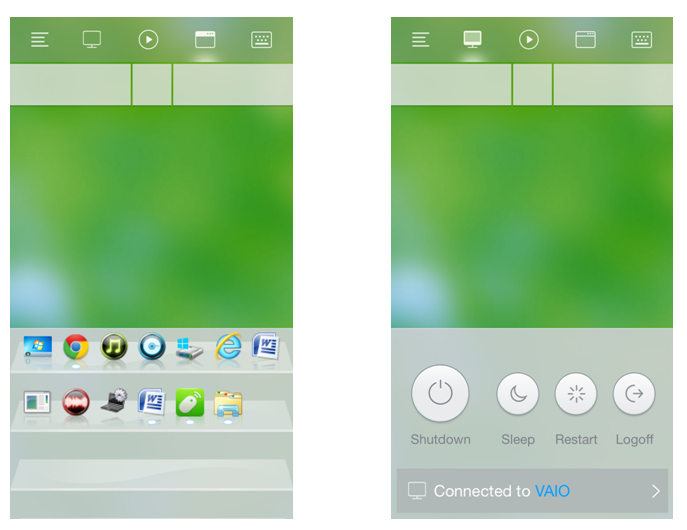
Have you tried Remote Mouse App to convert your smartphone into wireless keyboard or mouse for your PC? Share your views with us in the comments below. Stay tuned with us for more updates!
Also Read: How To Keep Your PC Running Smoothly: PC Maintenance Tips






