Have you ever wondered what happens when you make a search on Google? When you make a search about anything like web, images, maps etc., all this information gets saved in Google history. Google keeps a track of everything you search on it. In one manner it is good since it will become easier for you to find results if you are searching the same thing later. But Google also keeps the record of all your search history which some people might take as a privacy concern. If you want to limit what information it stores, then this is the right place you have reached. Read on this post, to learn how to view, edit and delete Google search history on your PC & Smartphone.
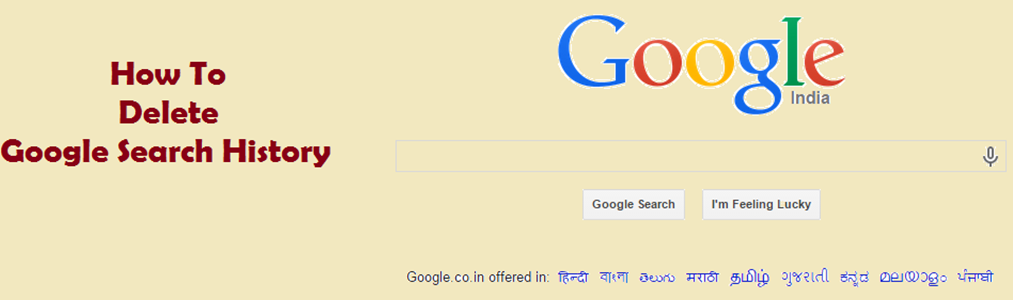
You can use the following steps to view, edit and delete Google search history on your PC’s browser or smartphone’s app.
Delete Google Search History On Your PC
- Visit the Google History page and enter your username and password to log in. A page displaying your recent search history and results will appear. You can filter the results according to dates, videos, images, ads, books, maps and much more.
- Now to delete a particular search, select and click on the check box to the right of the search history. Then, click on Remove Items option above. You can select as many as searches as you want and click on Remove Item option to delete them.
- To delete all the search history, click on the circular option at the top right corner of the page. Select Remove Items. Now select ‘the beginning of time’ and click on Remove option to delete all search history at once.
- For stopping the search history to be saved, click on the circular icon at the top right corner of the page and select Settings. A new page will be displayed with a dialogue box saying ‘Your searches and browsing activity’. Click on the Pause option, another dialogue box will appear. Click on the pause option to stop your searches from being saved in history.
Delete Google Search History On Your Smartphone
- To clear a particular search history on your smartphone, launch the Google app on your device, and tap on the search box. Few recent searches will appear in a drop down. Swipe the search which you want to delete towards left. It will display delete option. Now tap on delete to remove the particular history.
- To remove all the search history together, follow the same steps. Launch Google app and tap on search box. Now when it displays the recent search history, tap on the ‘view all history’ option at the end of the searches. It will open up a page displaying all your searches. Now click on the ‘Clear all’ option at the top right corner of the page and the entire history will be deleted from Google on your smartphone.
- To stop Google app from saving your history, launch the Google app on your Android or iOS device and click on the circular icon at the top of the page. Select Privacy option > Browsing > Tap on ‘On-device history’ to turn it off. Now tap ‘Done’ to save the settings. This will disable the Google settings to save your search history on your device.
Stay tuned with us for more updates!
Also Read: How To Convert Your Smartphone Into Wireless Keyboard Or Mouse For Your PC






