With so much sensitive information being shared on emails, the risk of privacy has also increased. Fortunately, Google has added a new privacy feature. Read more to find How To Set Expiry Date To An Email Via Gmail Confidential Mode
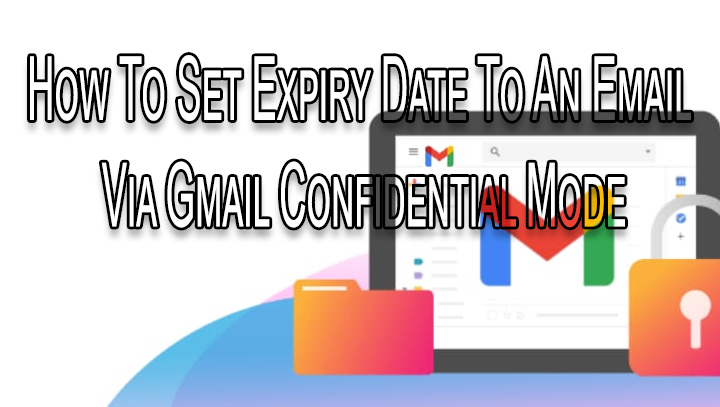
To safeguard the sensitive information on Gmail, Google has introduced a new Confidential Mode. It is aimed to protect your messages from getting leaked.
The Gmail’s Confidential Mode enables you to restrict people from downloading, printing, and copy-pasting. You can even stop people from forwarding your mail and its attachments.
You can also lock your emails for the recipients. To access the messages they will need to enter a passcode that is sent to them by either an SMS or another email.
Also read: How To Check If Your PAN And Aadhar Are Linked? If Not Linked, How To Link It?
Additionally, the new feature allows you to set an expiration date to your email. After this data, the content of the email automatically disappears and the receiver can no longer view it.
The new Confidential Mode can be used on both Gmail’s desktop version and the mobile app. Here’s how to set an expiry date or passcode to an email:
How To Set Expiry Date To An Email On Desktop
- Open Gmail on your desktop or laptop
- Next, click Compose
- Now, in the bottom right of the window, click turn on Confidential mode
- Now, go to the bottom of the email and click Edit
- Then, you can set an expiration date for this mail – a day, a week, a month, or 5 years
- That’s it!
Also read: How To Take A Screenshot On Your Windows Laptop
How To Set Expiry Date To An Email On Smartphone
- Open the Gmail app and tap Compose
- Now, in the top right corner tap Confidential mode
- Next, go to the bottom of the email and click Edit
- Then, you can set an expiration date for this mail – a day, a week, a month, or 5 years
- That’s it!
To further secure your email, go to Require Passcode and choose SMS passcode. When you send this mail, you will be required to add the recipient’s phone number. They will get a passcode by text message.
Note: If you choose “No SMS passcode,” recipients using the Gmail app will be able to open the mail directly.
Also, if you use the confidential mode to send an email, the recipients can view the message and attachments until the expiration date. The options to copy, paste, download, print, and forward the message and attachments are also disabled.
Also read: How To Turn On Dark Mode For Instagram
We hope the above-mentioned article was helpful. Let us know in the comments section below,






