Google has been adding a dark mode to most of its services. Now you can use it on the search page as well. Read more to find How to Enable Google Search Dark Mode For Desktop
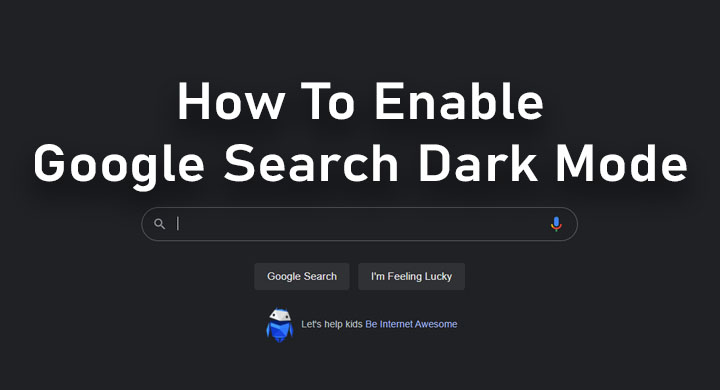
A dark mode is a great tool for the comfortable usage of apps and websites for long durations, especially at night. It helps to reduce eye strain and the minimum contrast ratio is great for readability.
Now, you can enable the dark mode on Google Search for desktop. It will apply to the Google homepage, Search results page, Search settings, and other linked webpages.
Also read: How To Get WhatsApp Dark Mode On Your Smartphone
With the new update, you will now get three options in appearance settings of the Google search engine – Device default, Dark, or Light. The Device default option automatically matches the color scheme with your computer’s default theme.
The new update started rolling out on September 9. It is already available for mobile users. Here’s how to enable dark mode for Google Search on your desktop:
How to Enable Google Search Dark Mode For Desktop
- Open Google Search in your Web browser by typing google.com.
- Now, click on Settings at the bottom right corner on the Google Search homepage and click on Appearance/ go to Settings > Search Settings > Appearance from the left panel
- Then, choose between – Device default, Dark, or Light.
- Next, click Save at the bottom.
- That’s it!
Also read: How To Get Official Soft Copy Of Driving Licence On Your Smartphone
Conclusion
Google has already added Dark mode for Chrome on Android devices. It turns the whole interface into a dark color scheme. This includes elements like your homepage, toolbar, and settings.
Additionally, if you are using a device with an OLED display, the dark mode will help to increase battery life. Chrome also shows the dark homepage when you are in Incognito mode as well.
Also read: How To Check If Your PAN And Aadhar Are Linked? If Not Linked, How To Link It?
We hope the above-mentioned article was helpful. Let us know in the comments section below.






