During the global pandemic, it is best to work from home. Screensharing makes it easy to explain tasks or get feedback. Read more to find 10 Free Screen Sharing Tools To Help Working From Home During Lockdown
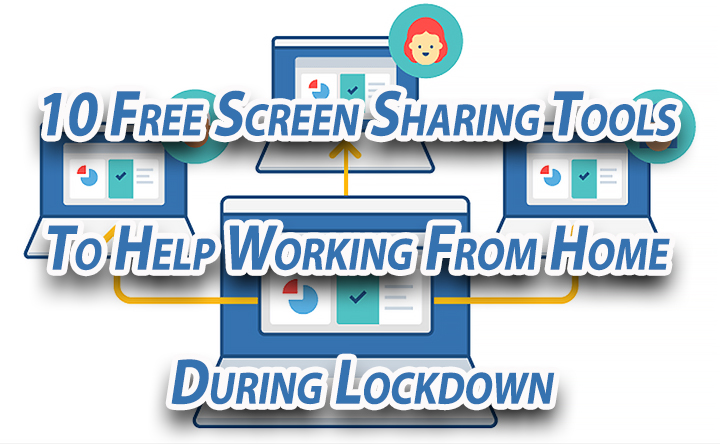
The screen sharing feature allows you to instantly see another user’s screen and guide them through various tasks, projects, and interfaces.
You can use a mouse to remotely annotate, highlight, scroll and click on another user’s screen. The interactive session significantly enhances collaboration.
Screen sharing solutions are quite popular among people working with multiple teams in different locations. It is also a great tool for those working from home.
Also read: 10 Apps To Keep Track Of Your Projects While Working From Home During Lockdown
There are multiple tools that offer screen sharing solutions along with features like presenter-switching, co-browsing, remote access, and collaborative document editing.
Some apps also allow offer annotation features like mark up the screen, draw and highlight. You can also record these sessions.
Let us help you find a solution that fulfills your needs. Here’s our list of 10 Free Screen Sharing Tools To Help Working From Home During Lockdown:
Zoom
- Multiple users can share screens simultaneously
- Co-annotate for an interactive meeting
- Up to 1,000 video participants
- Up to 10,000 viewers
- Single Sign-on
- Admin dashboard
- Custom Personal Meeting ID
The popular app is one of the best screen sharing software out there. It comes with a reliable cloud platform.
Along with screen sharing, Zoom offers features like real-time messaging, built-in-collaboration tools, end-to-end encryption, etc.
Discord
- Simultaneously share a screen with 10 people
- Stream at crisp 1080p 60 fps with Nitro Classic
- One-click switch from screen sharing to video call
- Data Privacy Controls
This app was originally designed for gamers. However, it’s screen sharing features have become pretty popular now.
Discord offers secure all-in-one text and voice chat. It equipped with special features that allow gamers to collaborate.
Also read: 5 Apps To Maintain Health While Working From Home During Lockdown
TeamViewer
- Cross-Platform Access
- iOS screen sharing
- Flexible file sharing
- Pre-built software integrations
- HD VoIP Voice/ Video Conferencing
TeamViewer has been available for a long time now. It allows remote access and remote support.
Along with remote device control, this tool offers secure and fast device connections for all users.
Troop Messenger
Troop is one of the best screen sharing app for Windows. It allows you to share your screen during a chat conversation.
Additionally, recipients can see real-time changes on the presenter’s screen. You can show presentations, documents, videos, images, etc.
Also read: 10 Apps To Maintain Communications While Working From Home During Lockdown
Skype
- Record my screen option
- Cloud-based call recording
- End-to-End Security
- Malware protection
- Mac Screen Sharing
Skype also allows you to share the screen during audio and video calls. All you need to do is click on the Plus button (+) during a live video call.
The screen sharing feature allows you to share PowerPoint presentations, on-screen polls, photos, etc.
Additionally, you can drag and drop of files sized up to 300 MB. You can also archive a video of a chat through call and screen recording.
Google Hangouts
- Easy Switch from entire screen sharing to specific apps
- Choose between sharing the entire screen or a specific window
- Lightweight interface
- Multi-person video calls
- Auto Screen Focus
Google Hangouts allows you to switch from entire screen sharing to just specific apps. Before you start screen share choose Fullscreen or other apps and then click ‘Start Screen Sharing.’
The free screen sharing software allows multi-person video calls. It features a lightweight interface.
Facebook Workplace
The Facebook Workplace screen sharing feature also allows users to share the entire desktop or choose a specific app.
All you need to do is download a chrome extension, which allows you to share your screen of any app, privately.
Also read: How To Make Video Conference Calls On Skype Via ‘Meet Now’ Feature
Slack
- Draw on your screen
- Let others draw on your screen
- Highlight specific sentence
Slack allows users to share screen to other users during a call. All you need to do is click on the Monitor icon.
Additionally, the app lets others draw on your screen and give feedback/ explain tasks. You can also highlight a specific sentence.
GoTo Meeting
- Quick One-Click Meetings
- Unlimited Recording
- Draw or highlight over the content
- Take notes, mark action items more.
Go To Meeting is built for collaboration. Alongside conference calls, it offers secure access to a desktop, smartphone, and tablet from anywhere.
Cisco WebEx Meetings
- Edit or Markup file shared
- Collaborate on whiteboard
- Create files together
The Cisco WebEx Meetings is a great tool for online meetings and Video Conferencing. You can also share your PC screen with other people in the meeting.
Additionally, the app allows you to collaborate on a whiteboard, create files together, and edit shared files.
Also read: 10 Free Video Conference Tools To Work From Home During Lockdown
We hope the new article was helpful. Please share your views with us in the comment sections below.






