Google has added a new speed limit function that warns users if they are exceeding the speed limit of the road they’re on. Read more to find How To Activate Speed Limit Warning In Google Maps
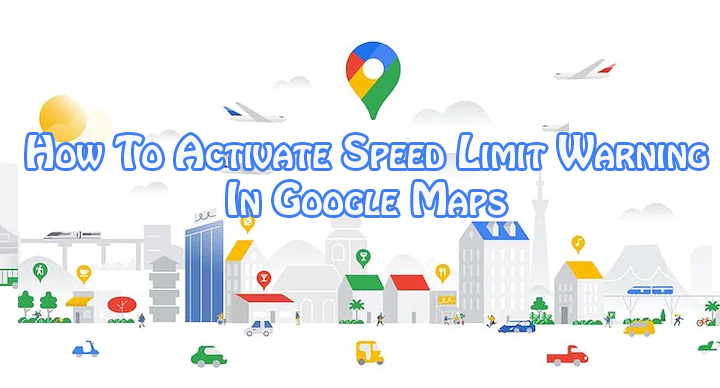
A on-screen speedometer was first added to Google Maps in 2019. However, it was only available for select users in Asia, Europe, South America, UK, and the US.
The new Google Maps speed limit function shows the speed limit of the area you are in alongside the speed you are driving at. It also warns you if you are exceeding the speed limit.
The speed limit is shown on the bottom left corner of the map while navigating. It is placed above the bar that shows the ETA, duration of the journey, remaining kilometers, etc.
Also read: How To Recover Deleted Videos From Google Photos
How To Activate Speed Limit Warning In Google Maps
- Open Google Maps on your smartphone.
- Then, click on your Profile picture or your initials in the top right corner.
- Now, head over to Settings.
- Next, scroll down to Navigation Settings.
- Then, head to the Speed Limits setting to toggle it on or off.
- That’s it!
Now, you will be notified by Google Maps if you exceed the speed limit on the road you are driving on.
Also read: How To Recover Deleted Files From Google Drive
NOTE
The speed limit function is currently not available in all regions as of now. Also, Google is also advising users to check their speed on the car’s speedometer. The speedometer in the app is for informational use only.
Also read: How To Check If Your PAN And Aadhar Are Linked? If Not Linked, How To Link It?
We hope the above-mentioned article was helpful. Let us know in the comments section below.






