Passkeys are a safe and quick alternative to password-based account authentication. Now, you can use this feature on Amazon too. Read more to find How To Set Up Amazon Passkey On Web Browser
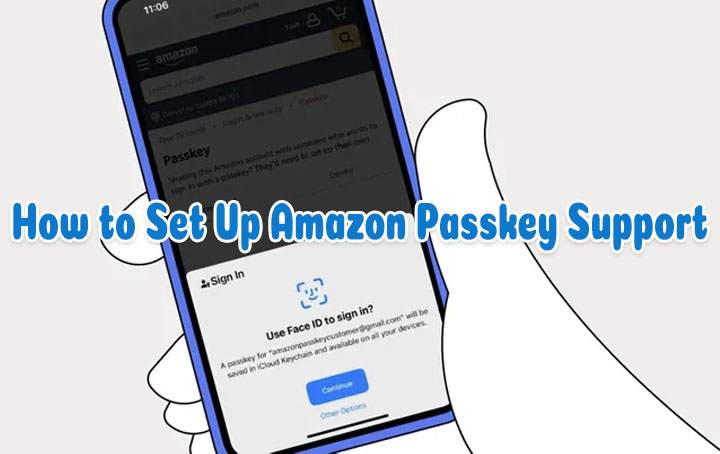
Passkeys are a safe and quick alternative to password-based account authentication. Unlike a password, you don’t have to remember a passkey. Additionally, you cannot share them by mistake.
The new security feature will start rolling out soon for the Amazon app on iOS. However, you can also set up an Amazon Passkey on a web browser. It will help customers securely sign in to their Amazon accounts.
“This is about giving customers ease-of-use and security simultaneously in their Amazon experience,” said Dave Treadwell, senior vice president of e-commerce, Amazon.
Users can set up passkeys in Amazon settings and use the face/ fingerprint recognition/ the device PIN to access their Amazon accounts securely. However, account passwords will continue to be a login option.
Also read: How To Factory Reset Windows 11 PC From Recovery Settings
How To Set Up Amazon Passkey On Web Browser
- Head to the Amazon website on a Web browser.
- Now, select Your Account and choose Login &Security.
- Then, select the Set up option next to Passkeys.
- Next, follow the instructions and add a passkey to your account.
- That’s it! Now you can sign in on the supported device using biometric authentication like face or fingerprint, or the device lock screen PIN.
Also Read: How To Use WhatsApp Account On Second Phone
Conclusion
The new feature comes after tech firms like WhatsApp, Google, and Microsoft Windows have all added passkey support for their products. Users can now seamlessly sign in to major platforms using their face, fingerprint, or PIN.
Also read: How To Check If Your PAN And Aadhar Are Linked? If Not Linked, How To Link It?
We hope the above-mentioned article was helpful. Let us know in the comments section below.






