Google has slowly been pushing a dark mode to its apps. Now, you can get a dark them for Google Suite apps. Read more to find about How to Enable Dark Mode On Google Docs, Slides, and Sheets
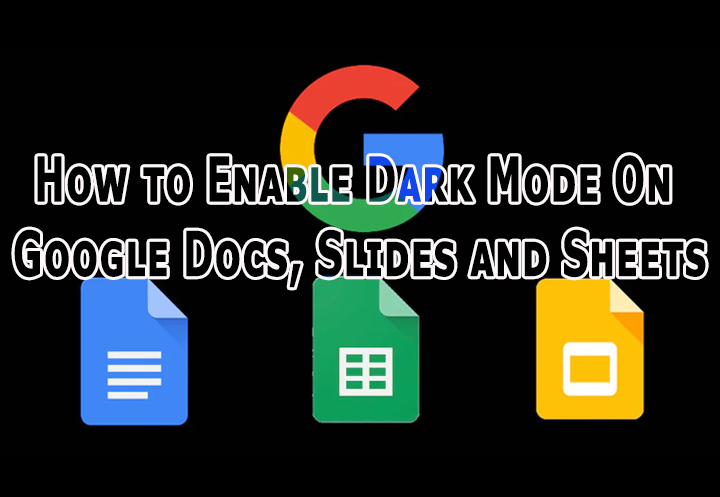
Dark mode is one of the most popular features among users on different platforms. Along with saving battery life, it is also easy on your eyes.
Now, you can easily tweak settings on your device and enjoy dark mode on Googel Docs, Sheets and Slides apps. The search engine giant has now rolled a dark theme support on Android, iOS and the web.
Also read: How To Make WhatsApp Video Calls From Your Laptop Or PC
How to Enable Dark Mode On Google Docs, Slides and Sheets On Android
- Open Google Docs/ Slides/ Sheets on your device
- Tap the hamburger icon > go to Settings
- Now, tap Choose a theme
- Next, select Dark to enable dark mode
- That’s it!
Note: If you wish to preview a particular file in light theme without turning off the dark theme for the app, simply tap the vertical three-dots icon > select View in light theme.
Also read: How To Pin A Google Chat Conversation On Gmail
How to Enable Dark Mode On Google Docs, Slides and Sheets On The Web
- Open Google Chrome on your computer and enter chrome://flags/#enable-force-dark in the address bar
- Now, you’ll see Force Dark Mode for Web Contents as disabled
- Next, enable this option and relaunch Google Chrome
- That’s it! Now run Google Docs, Slides, and Sheets on Google Chrome in dark theme
Also read: How To Use Google Assistant Voice Commands On Android Apps
We hope the above-mentioned article was helpful. Let us know in the comments section below,






