Google has rolled out a new update that allows users to schedule lights on and off timings from your smartphone. Read more to find How To Schedule Your Smart Lights Through Google Assistant
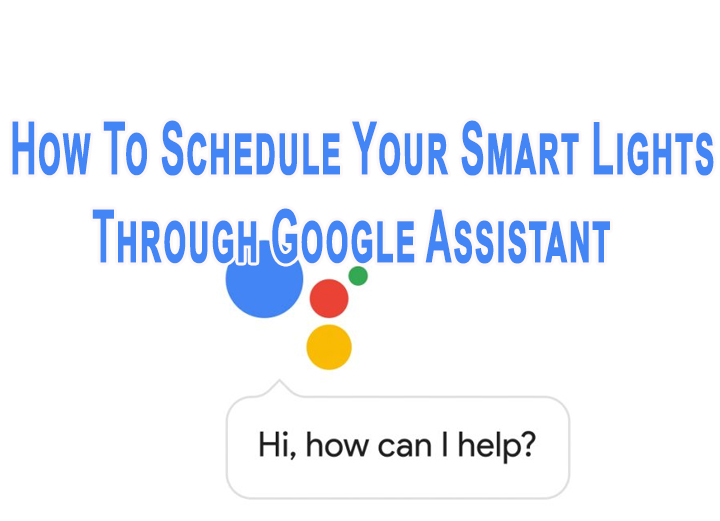
Google Home and smart lights are meant to be controlled with your smartphone. Now, you can easily schedule a smart home command to trigger at a later time.
Google Assistant is rolling out a Scheduled Actions feature that lets you schedule a smart home command to trigger at a later time. Previously, Google Assistant allows users to turn lights on/off immediately.
Also read: How To Make WhatsApp Video Calls From Your Laptop Or PC
How To Schedule Your Smart Lights Through Google Assistant
- To schedule your smart lights on/ off at a specific time or duration, just give a command.
- For example: “Hey Google, turn on the lights in five minutes” or “Hey Google, turn on the lights at 7 AM.”
- That’s it!
You can also ask Google to turn the lights on or off at sunset or sunrise by saying, “switch lamp on 15 minutes before Sunrise”. It will confirm the exact time at which it will perform the action.
Also read: How to Enable Dark Mode On Google Docs, Slides, and Sheets
Note: The commands can be scheduled for the current day or another day within the next seven-day period.
You can also cancel a scheduled action. Google returns a list of your scheduled actions and prompts you to specify the ones you want to cancel.
Also, the Scheduled Actions feature is only limited to smart home commands and routines. You can’t schedule actions such as playing music.
Also read: How To Pin A Google Chat Conversation On Gmail
Conclusion
While the new feature is quite useful, Google Assistant can have trouble recognising temporal adverbs (tomorrow or next week). Also, you have to specify the exact date and time when scheduling a command.
Google is also beta-testing a new app called Task Mate that will award users money for performing certain tasks.
Also read: How To Use Google Assistant Voice Commands On Android Apps
We hope the above-mentioned article was helpful. Let us know in the comments section below,






