Facebook is a useful app to stay up to date with friends and family. However, you don’t always want to be disturbed by various messages. Unfortunately, completely logging out of Messenger is quite tricky. Let us help you log out once you are done chatting. Read more to find about How To Stop Facebook From Showing You Online For Chat
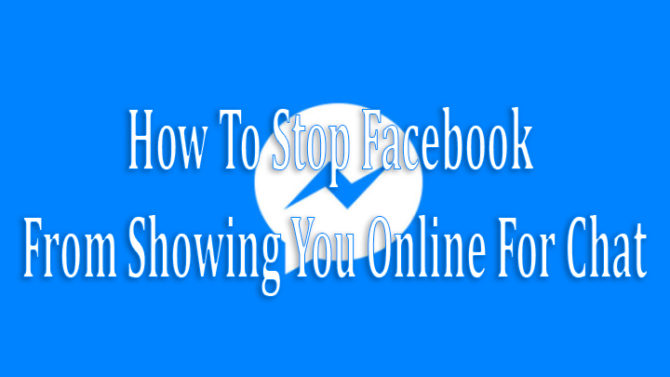
While Messenger allows you to easily stay in touch via texts, video chats, or group conversations, Facebook often reports that you are online even when you’re not. Let us help you completely log out of Facebook Messenger on Android, iOS, and web browsers. The trick is to get rid of your active ID on various devices.
How To Stop Facebook From Showing You Online For Chat
While Using Android Device
- Open Facebook app.
- Tap on the three lines in the top right corner.
- Go to Settings & Privacy > Settings > Security and login.
- Now, you will see a list of all devices you are active on. It also shows if you are logged into the Messenger or Facebook app.
- Next, choose the instances you want to disable. Remember to check the ‘See More’ section.
- Then tap the three dots to the right of its name.
- Finally, the ‘Log Out’ to completely secure your account.
Also read: How To Use Instagram Like Stories Features On YouTube
While Using An iOS device
- Log out of the Messenger app on your iOS device.
- Next, open the Facebook app itself and tap the three lines icon in the bottom right corner.
- Navigate to Settings & Privacy > Settings.
- Now, go to the ‘Security’ section and tap on the ‘Security and Login’ option.
- Under the ‘Where You’re Logged In’ heading, you will find a list of currently active devices and locations.
- You will also see whether you’re logged into the Facebook App or Messenger.
- Find the one you want to remove. Remember to check the ‘See More’ section.
- Then tap the three dots to the right of its name.
- Finally, the ‘Log Out’ to completely secure your account.
Also read: How To Watch Long YouTube Videos Without Interruptions
While Using The Facebook website
- Open the Facebook website on your web browser.
- Once you are account logged in, click on the downwards facing arrow in the top right corner.
- Select Settings.
- Next, click on ‘Security and login’ option.
- Now, you will see all the devices you’re logged in.
- Click on the ‘Edit’ option and select ‘Log Out’.
- You can also choose the ‘Log out of all sessions.’
Also read: How To Avoid Getting Banned On WhatsApp






