The new iOS 17 update comes with many new features and upgrades. This includes an AirDrop-like feature to share contact details. Read more to find out How To Use NameDrop Feature On Apple iPhone
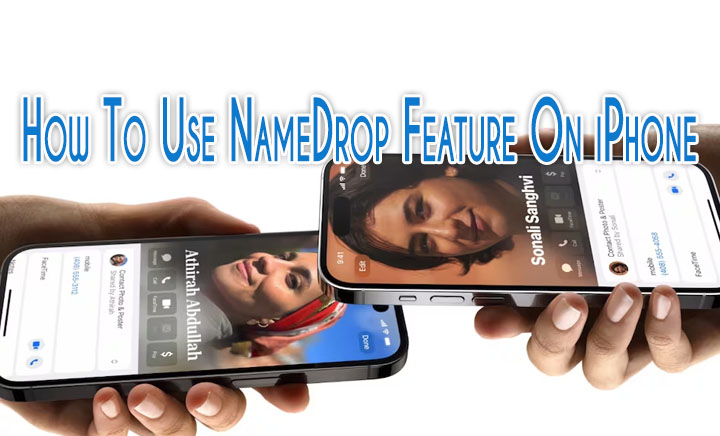
Apple has released the iOS 17 update for iPhones. It brings many cool features and improvements. This includes a new NameDrop feature.
The new feature works like the popular AirDrop on iPhones. However, it allows users to share contact details by placing their iPhone close to someone else’s iPhone.
All you have to do is switch on AirDrop and both iPhone models are running on iOS 17. Also, make sure your AirDrop is open to Everyone.
Also Read: How To Use WhatsApp Account On Second Phone
How To Use NameDrop Feature On iPhone
- Switch on AirDrop to use the NameDrop feature from Settings>Select General > AirDrop.
- Then, hold the top of your iPhone near the top of someone else’s device.
- Now, you should see a glow emerge from the top of both devices. This indicates a successful pairing.
- Next, NameDrop will appear on both screens.
- Now, continue holding. You can choose to Share or Receive Only or do both at once.
- That’s it! Move the two devices away from each other to cancel.
Note: NameDrop only sends new contact information. It cannot update an existing contact. Users can turn off NameDrop by heading into Settings>Select General > AirDrop and toggle the Bringing Devices Together option.
Also Read: How To Set Up Amazon Passkey On Web Browser
Conclusion
The Apple iOS 17 also brings features like StandBy Mode, a Live Voicemail (allows users to read a real-time transcription as the caller is speaking), and an Apple Journal app.
While the Health app gets new mental health features, Reminders shows grocery lists now. The NameDrop feature will also work with Apple Watch, once more updates are released.
Additionally, users will be able to share AirTags and other Find My-enabled accessories with other users.
Also read: How To Check If Your PAN And Aadhar Are Linked? If Not Linked, How To Link It?
We hope the above-mentioned article was helpful. Let us know in the comments section below.






