You can now easily record your laptop screen and help people or create your own content. Read more to find out about How To Screen Record On Windows Laptop
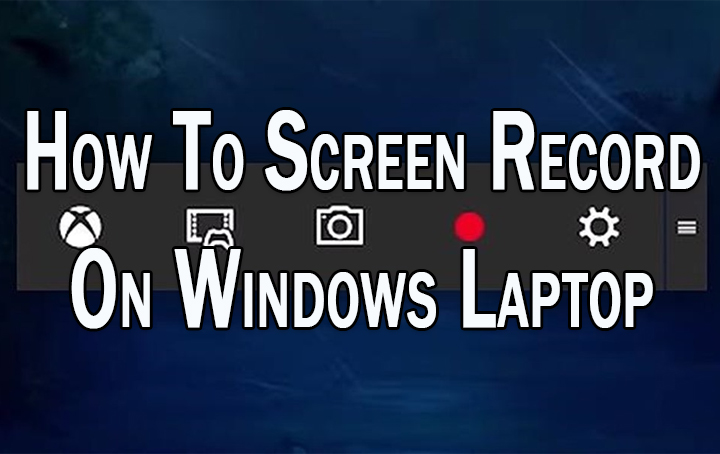
Screen recording is a great way to record a workflow and help your colleagues or family/ friends. Many creators also use this to create tutorials/ gaming content on YouTube.
With Windows 10 and Windows 11 laptops, it has become quite easy to screen record your laptop activities. You no longer need third-party apps for this purpose.
Both Windows 11 and 10 devices come preinstalled with Xbox Game Bar and the Game Bar is the quickest way to screen record on Windows PC.
Also Read: How To Find Wi-Fi Password On Android Phone
In this article, let’s take a look at the quick steps you can take to screen record on a Windows laptop. Here’s how:
How To Screen Record On Windows Laptop
- On your keyboard, press the Windows key+g, or go to Settings > Gaming > Xbox Game Bar and turn it on.
- Next, find the Capture window in the upper-left corner or select the Capture icon (the video camera) in the top toolbar.
- Then, select the Settings gear in the toolbar and choose Capturing option on the left side of the pop-up window.
- Now, choose All, None or Game under Audio to Record. To always record gameplay, you can also check the box beside Record in the background while I’m playing a game.
- Next, open the app or game you want to record.
- Then, open the Xbox Game Bar and select the Record icon in the Capture window.
- Now, a window with a timer should appear in the upper-right corner of your screen indicating that it’s being recorded.
- Once you’re finished recording, select the Stop icon. To start and stop recording, you can use the keyboard shortcut Windows key+Alt+R
- Next, select the Game clip recorded pop-up notification to view your recording. You can also open the Xbox Game Bar.
- Now, the Xbox Game Bar Gallery should open with a preview of your recording. If it doesn’t appear automatically, select the Gallery icon> Open file location to view the video in File Explorer.
- That’s it!
Also read: How To Make Offline UPI Payments
NOTE
The Xbox Game Bar can’t record your desktop or Windows File Explorer, so you must use a different method if you want to do that. Also, the default location for Game Bar recordings is C:\Users\Username\Videos\Captures).
Also read: How To Check If Your PAN And Aadhar Are Linked? If Not Linked, How To Link It?
We hope the above-mentioned article was helpful. Let us know in the comments section below.






