Google Alerts is a great way to stay up to date about topics that interest you. It offers information as it shows up in Google Search. Read more to find How To Create A Google Alert To Track Updates
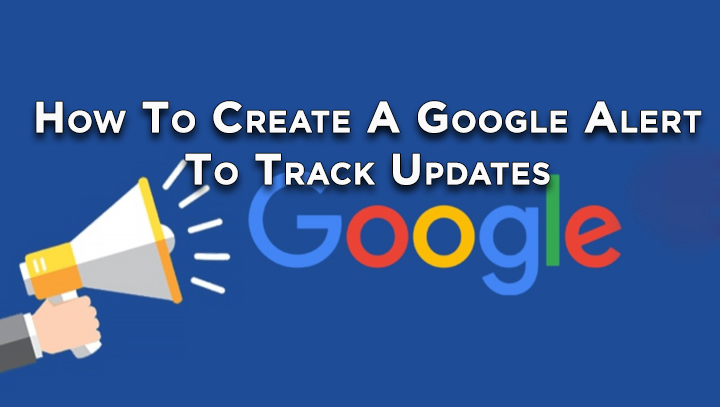
With so much going on in the world., it’s hard to stay updated all the time. It can also tae up a lot of time or create anxiety.
Google Alerts is a great solution to not miss news about a topic that interests you. You can get information about news, products, or mentions of your name.
Once you create an alert, you can get emails whenever new results for a topic show up in Google Search. Here’s how to create an alert:
Also read: How To Stop Location Tracking On Android Smartphones
How To Create A Google Alert To Track Updates
- Go to Google Alerts
- In the box at the top, enter a topic you want to follow
- Next, click Create Alert
- That’s it! You’ll get emails whenever there are matching search results.
You can change your settings by clicking Show options. You can change ‘How often you get notifications’, ‘The types of sites you’ll see’, ‘Your language’, ‘The part of the world you want info from’, ‘How many results you want to see’, and ‘What accounts get the alert’.
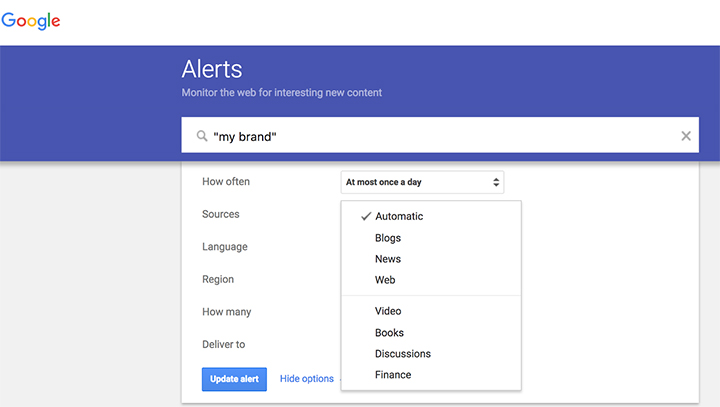
Also read: How To Use Maps Timeline Feature To See Pictures On Routes During Trips
How To Edit an alert
- Go to Google Alerts
- Next to an alert, click Edit
- If you don’t see any options, click Show options
- Make your changes
- Click Update Alert
- To change how you get alerts, click Settings, and then check the options you want and click Save.
How To Delete an alert
- Go to Google Alerts
- Next to the ‘alert’ you want to remove, click Delete
- You can also delete an alert by clicking Unsubscribe at the bottom of an alert email
Also read: How To Use Google Assistant Voice Commands On Android Apps
We hope the above-mentioned article was helpful. Let us know in the comments section below,






