Now you can safely use your smartphone while driving, with just your voice. You can send/ receive messages/ calls, control media, and more. Read more to find How To Start Google Assistant Driving Mode
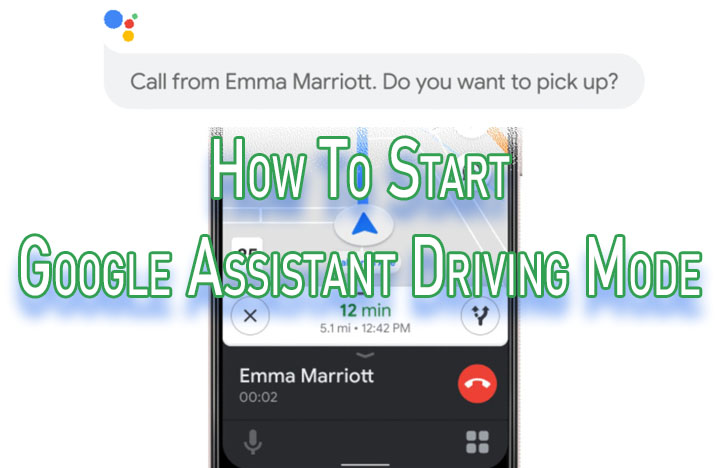
The Google Assistant driving mode allows you to send/ receive messages/ calls, control media, etc with your voice. It is designed to make your drive safer as you don’t need to take your eyes off the road.
Once the driving mode is active, it switches the regular Android interface into a card-based interface. There are three ways to start Google Assisting driving mode – Voice command, Google Maps, and Automatically.
You can use any compatible voice command or simply tap the screen to access apps in the bottom right corner of the screen. A tap on the launcher icon offers quick access to settings, media apps, and more.
Also read: How To Create Cinematic Images On Google Photos
How To Start Google Assistant Driving Mode With Voice
If your phone supports Google Assistant driving mode, all you need to do is say, “Hey Google, let’s drive” to start driving mode. This works even if you aren’t in your car yet.
Also read: How To Create Shared Albums With Google Photos
How To Start Google Assistant Driving Mode With Google Maps
If your smartphone supports driving mode, it will launch you create a route in Google Maps and initiate navigation. That’s it!
Also read: How To Lock Picture Folder In Google Photos
How To Start Google Assistant Driving Mode Automatically
You can also set up driving mode to automatically start as soon as your smartphone connects to your car’s Bluetooth. You can also set it up to start when your smartphone detects that you’re in a moving car.
- Simply say, “Hey Google, open Assistant settings.”
- Next, scroll down, and tap Transportation.
- Then, tap Driving Mode.
- Now, locate the When connection to car’s Bluetooth section.
- Then, tap the Launch driving mode toggle or the Ask before launching toggle.
- Now, locate the When driving is detected section.
- Next, tap Ask before launching if you want to use driving mode without a Bluetooth connection.
- That’s it!
Also read: How To Recover Deleted Videos From Google Photos
We hope the above-mentioned article was helpful. Let us know in the comments section below,






