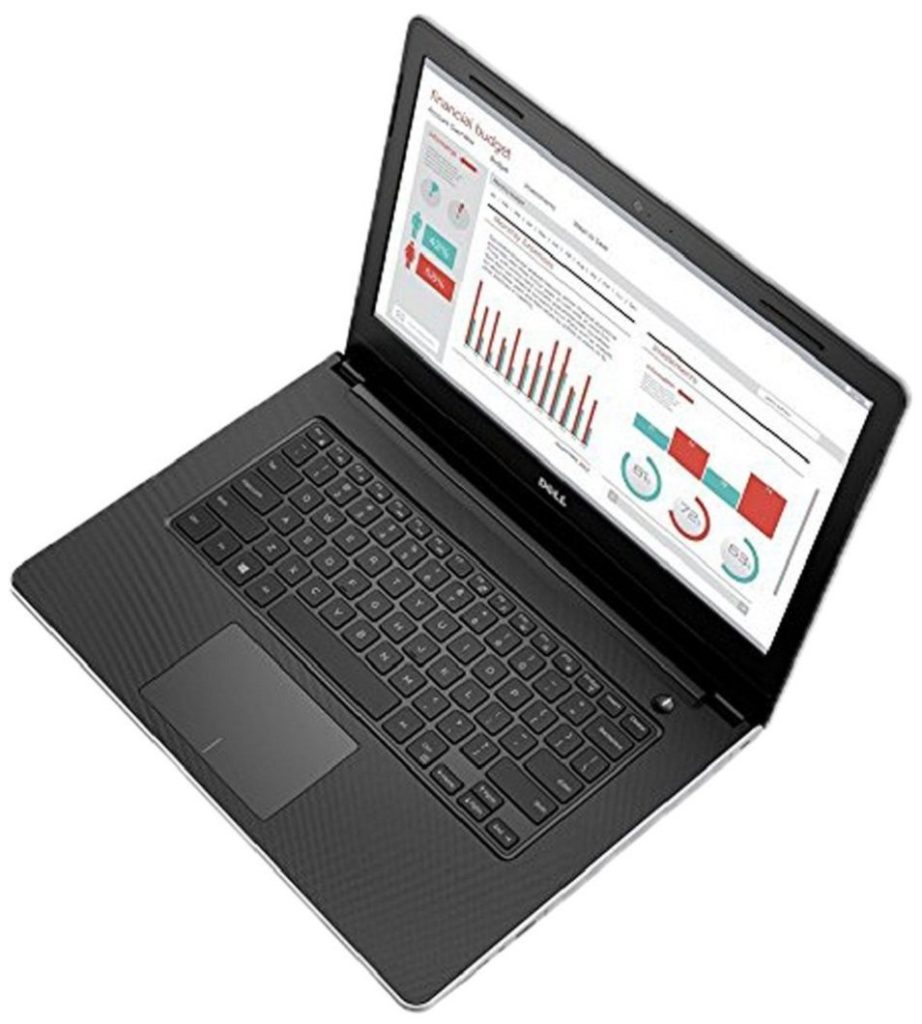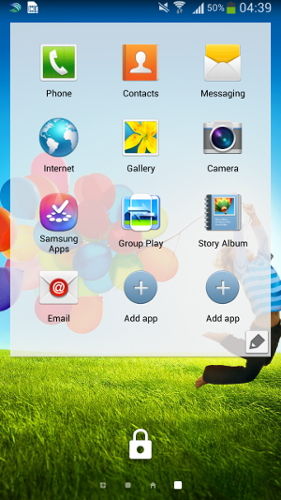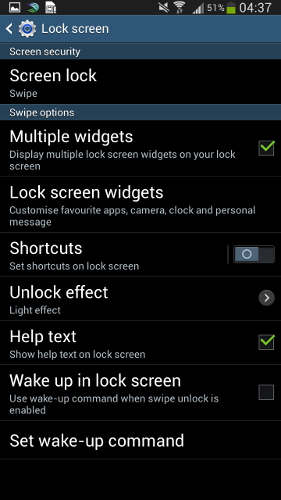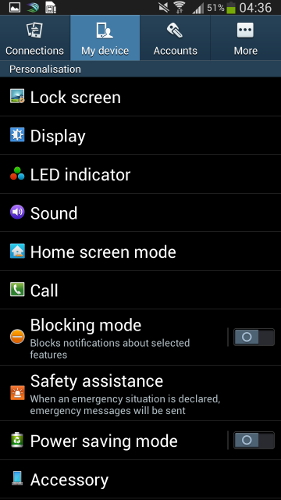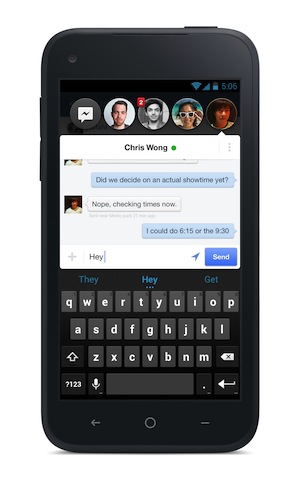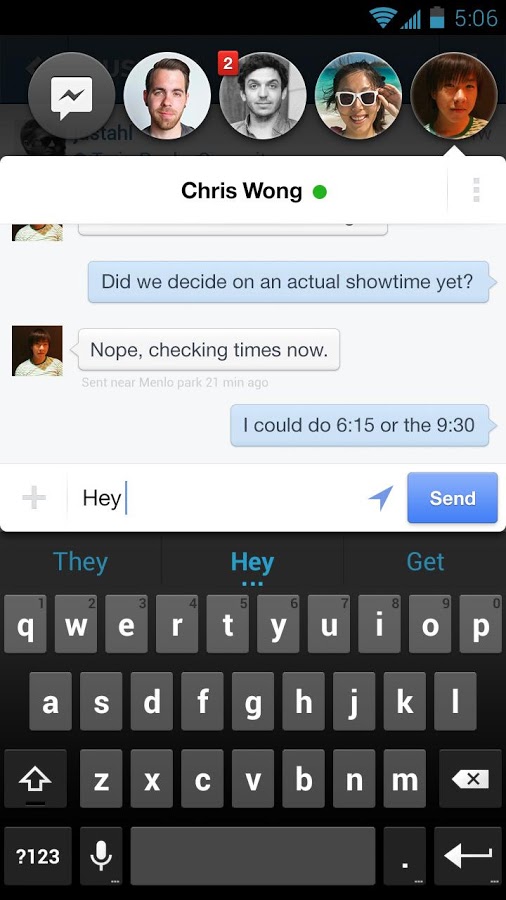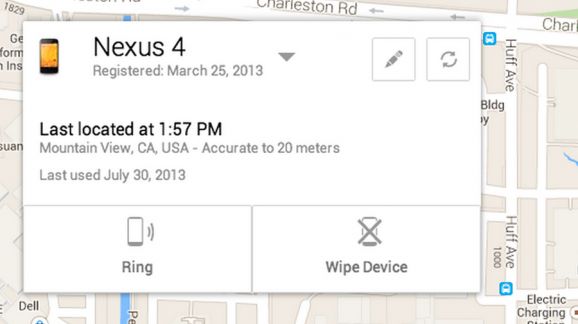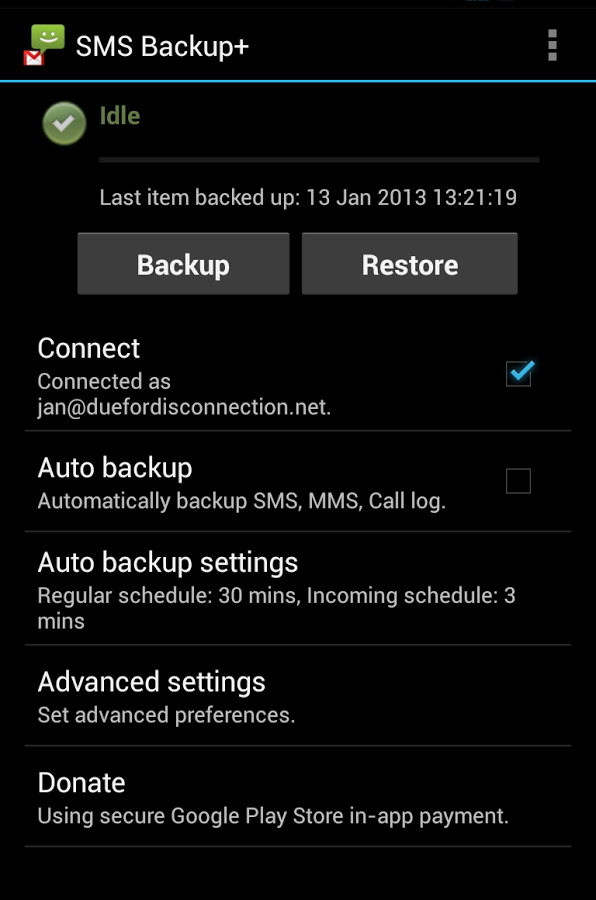Samsung today on 5 August 2013 announced the Samsung Unpacked 2013 Episode 2, the second iteration to the yearly Unpacked event. Early this year Samsung announced Galaxy S4 in New York City at the first unpacked event on March 14th and now for the first time holding another unpacked event in the same year for another big unveiling.

Samsung Unpacked events are generally for flagships announcements and after Galaxy S4, Samsung has the next Note waiting. Though there has been no clear news that what will be announced but it is expected for Note 3. The Unpacked 2013 Episode 2 is scheduled for September 4th just before IFA in Berlin itself. Samsung had launched the Note and the Note II in 2011 and 2012 IFAs respectively and Note III was expected at this IFA itself but it looks like they will give Note a separate launch event.
Summarising the rumors, Note 3 is expected to arrive with a 5.7-inch Full HD Super AMOLED display, 13MP rear camera and Android 4.3 JellyBean OS. It is expected to pack the latest Exynos 5 Octa 5420 and Snapdragon 800 processor varying with region and 3GB of RAM. It is also expected to come with LTE advanced (LTE-A) support for selected markets.
The Samsung Unpacked 2013 event on 4th September, 2013 in Berlin, Germany at 7:00 PM CEST (10:30 PM IST) would be live streamed on Samsung’s YouTube channel probably.
Source : Fonearena