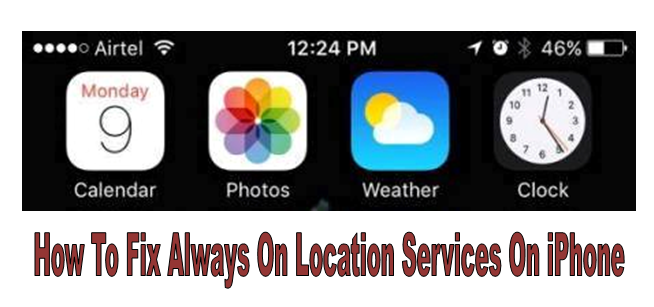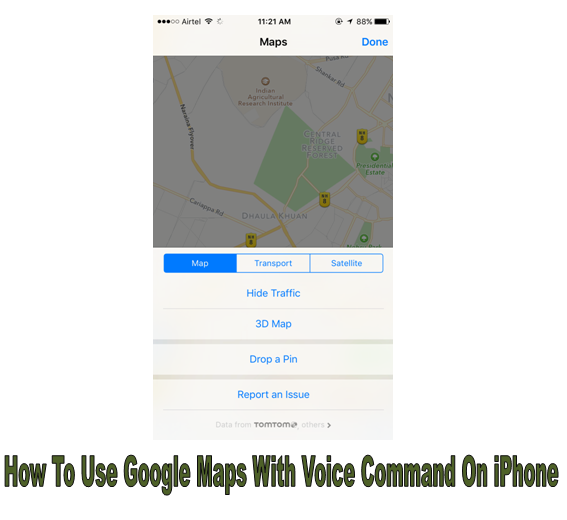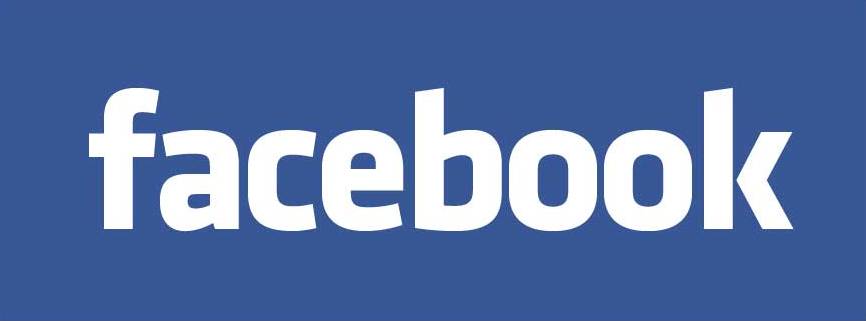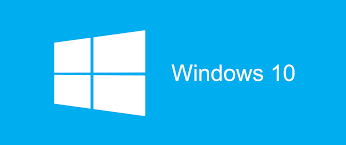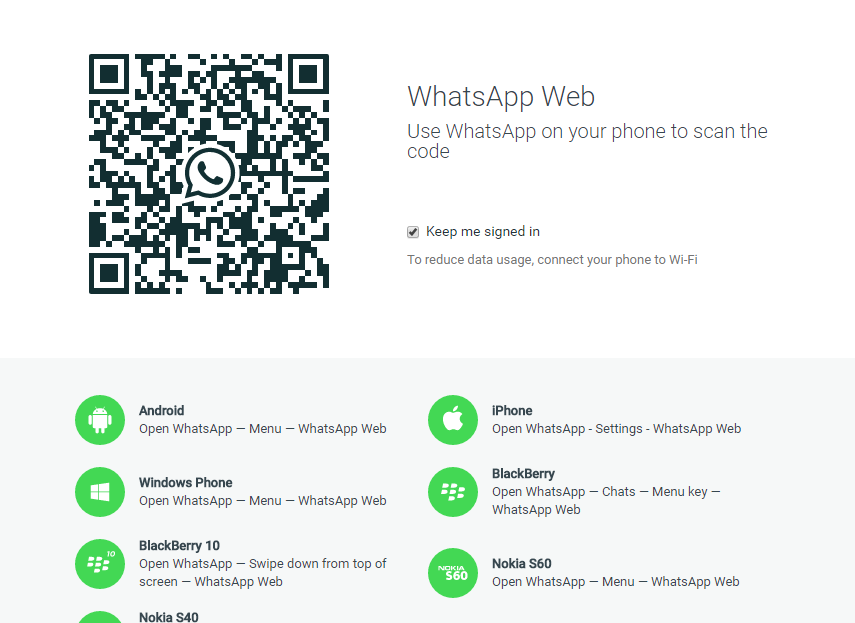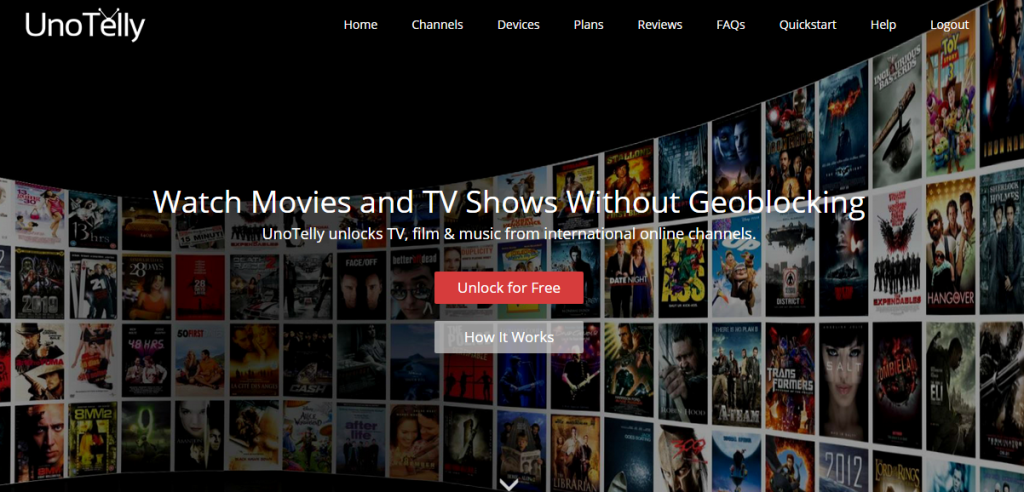Most of the apps on smartphones access your current location. While some of the apps use your location when you are actively using those apps, there are some other which keep on using your location even when you are not using them.
Despite closing all background apps, most of the iPhone users see the location services icon on the top of their phone’s screens which leads to faster battery drainage. If you are one of those who see that triangular location services icon at the top of the screen of your iPhone and want to get rid of it, then we can hep you with that. You can save your battery from draining faster by changing few settings to turn off location services. Read on to find out our quick tutorial (with) on how to troubleshoot always on location services on your iPhone.