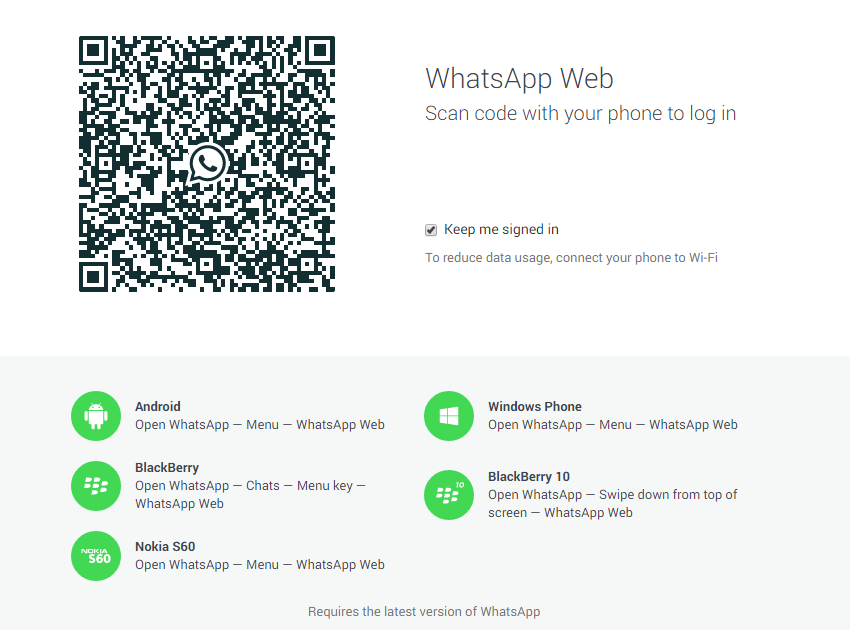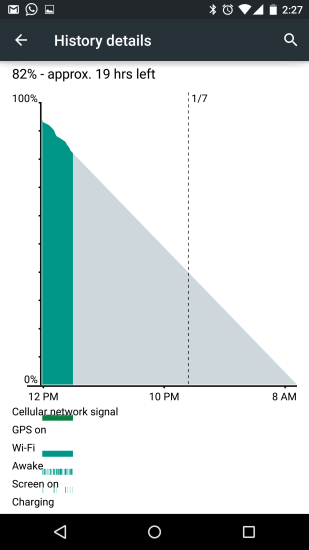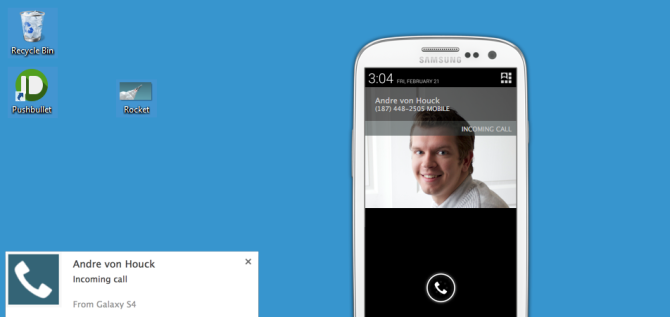Candy Crush, Crazy Taxi, Criminal Case. Do these names make you feel annoyed? These games which were once so popular that almost all of us have tried our hands on them, have now become quite annoying. A lot of Facebook users still like to play these games, yet a lot of other users don’t. If you no longer play these games and you find them hard to stop, then read on this post to find simple ways on How to stop game notifications on Facebook. You can stop particular friend from sending you such requests, you can stop notifications from specific games and you can also block all game requests altogether. Try out these simple steps to stop requests from showing up in your notifications instead of pleading to your friends to stop sending requests through your Facebook posts.